Welcome to the Unix-like Artifacts Collector documentation
UAC (Unix-like Artifacts Collector) is a powerful and extensible incident response tool designed for forensic investigators, security analysts, and IT professionals. It automates the collection of artifacts from a wide range of Unix-like systems, including AIX, ESXi, FreeBSD, Linux, macOS, NetBSD, NetScaler, OpenBSD and Solaris.
Whether you're handling an intrusion, conducting forensic investigations, or performing compliance checks, UAC simplifies and accelerates data collection while minimizing reliance on external support during critical incidents.
UAC reads YAML files on the fly and, based on their contents, collects relevant artifacts. This makes UAC very customizable and extensible.
Key Highlights
- 📂 Fully customizable via YAML profiles for tailored data collection.
- ⚡ Lightweight, portable, and requires no installation or dependencies.
- 🔒 Adheres to the order of volatility to ensure reliable data acquisition.
- 🛠 Designed for diverse environments, including IoT devices and NAS systems.
The source code is available on the project page](https://github.com/tclahr/uac).
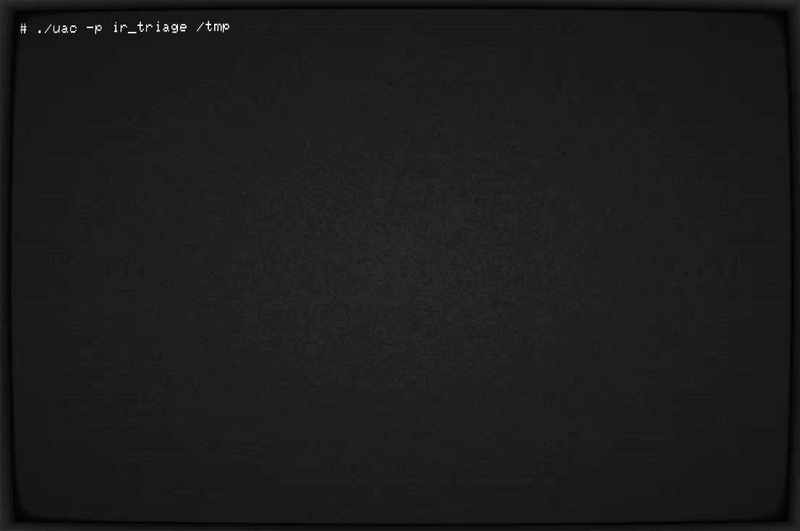
Main features
- Run everywhere with no dependencies (no installation required).
- Customizable and extensible collections and artifacts.
- Respect the order of volatility during artifact collection.
- Collect information about current running processes (including processes without a binary on disk).
- Hash running processes and executable files.
- Extract files and directories status to create a bodyfile.
- Collect system and user-specific data, configuration files and logs.
- Acquire volatile memory from Linux systems using different methods and tools.
- Support to write output to various cloud platforms.
Supported operating systems
UAC runs on any Unix-like system, regardless of the processor architecture. All UAC needs is shell :)
- AIX
- ESXi
- FreeBSD
- Linux
- macOS
- NetBSD
- NetScaler
- OpenBSD
- Solaris
Note that UAC even runs on systems like Network Attached Storage (NAS) devices, Network devices such as OpenWrt, and IoT devices.
Using UAC
UAC does not need to be installed on the target system. Simply download the latest version from the releases page, uncompress it, and launch. It's that simple!
Full Disk Access permission is a privacy feature introduced in macOS Mojave (10.14) that prevents some applications from accessing important data, such as Mail, Messages, and Safari files. So it is strongly recommended that you manually grant permission for Terminal application before running UAC from the terminal, or grant permission for remote users before running UAC via ssh.
To execute a collection, you must supply at least a profile and/or a list of artifacts, and specify the destination directory. Any additional parameters are optional.
Examples:
Collect all artifacts based on the ir_triage profile, and save the output file to /tmp.
./uac -p ir_triage /tmp
Collect all artifacts located in the artifacts/live_response directory, and save the output file to /tmp.
./uac -a ./artifacts/live_response/\* /tmp
Collect all artifacts based on the ir_triage profile, along with all artifacts located in the /my_custom_artifacts directory, and save the output file to /mnt/sda1.
./uac -p ir_triage -a /my_custom_artifacts/\* /mnt/sda1
Collect a memory dump and all artifacts based on the full profile.
./uac -a ./artifacts/memory_dump/avml.yaml -p full /tmp
Collect all artifacts based on the ir_triage profile excluding the bodyfile.yaml artifact.
./uac -p ir_triage -a \!artifacts/bodyfile/bodyfile.yaml /tmp
Command line options
UAC is a command line tool, and as such, has several options that can be used to interact with it. It is recommended to run UAC from an external device/usb/network share to avoid overwriting evidence.
Usage: ./uac [-h] [-V] [--debug] {-p PROFILE | -a ARTIFACT} DESTINATION
or: ./uac --validate-artifact FILE
or: ./uac --validate-profile FILE
Optional Arguments:
-h, --help Display this help and exit.
-v, --verbose Increases the verbosity level.
--debug Enable debug mode.
--trace Enable trace messages.
-V, --version Output version information and exit.
Profiling Arguments:
-p, --profile PROFILE
Specify the collection profile name or path.
Use '--profile list' to list all available profiles.
-a, --artifacts ARTIFACT
Specify the artifact(s) to be collected during the collection.
The expression is a comma separated string where each element
is an artifact. You can exclude individual artifacts by
prefixing them with an exclamation mark (!).
Special characters such as ! and * must be escaped with a
backslash.
Examples: --artifacts files/logs/\*,\!files/logs/var_log.yaml
Use '--artifacts list [OPERATING_SYSTEM]' to list available
artifacts (default: all).
Positional Arguments:
DESTINATION Specify the directory the output file should be copied to.
Output Arguments:
-o, --output-base-name BASENAME
Specify the base name of the output file (without extension).
Default: uac-%hostname%-%os%-%timestamp%
-f, --output-format FORMAT
Specify the output format.
Compression will be enabled if gzip is available.
Options: none, tar, zip (default: tar)
-P, --output-password PASSWORD
Specify the password to be used to encrypt the contents
of the archive file.
Applies to zip output format only.
Collection Arguments:
-c, --config FILE
Load the config from a specific file.
-m, --mount-point MOUNT_POINT
Specify the mount point (default: /).
-s, --operating-system OPERATING_SYSTEM
Specify the operating system.
Options: aix, esxi, freebsd, linux, macos, netbsd
netscaler, openbsd, solaris
-H, --hash-collected
Hash all collected files.
-u, --run-as-non-root
Disable root user check.
Note that data collection may be limited.
--enable-modifiers
Enable artifacts that change the system state.
--hostname HOSTNAME
Specify the target system hostname.
--temp-dir PATH
Write all temporary data to this directory.
Filter Arguments:
--start-date YYYY-MM-DD
Only collects files that were last modified/accessed/changed
after the given date.
--end-date YYYY-MM-DD
Only collects files that were last modified/accessed/changed
before the given date.
Informational Arguments:
--case-number CASE_NUMBER
Specify the case number.
--description DESCRIPTION
Specify the description.
--evidence-number EVIDENCE_NUMBER
Specify the evidence number.
--examiner EXAMINER
Specify the examiner name.
--notes NOTES
Specify the notes.
Remote Transfer Arguments:
--sftp SERVER
Transfer the output file to remote SFTP server.
SERVER must be specified in the form [user@]host:[path]
--sftp-port PORT
Remote SFTP server port (default: 22).
--sftp-identity-file FILE
File from which the identity (private key) for public key
authentication is read.
--sftp-ssh-options
Comma separated ssh options.
--s3-provider
Transfer the output and log files to S3 service.
Options: amazon, google, ibm
--s3-region
S3 region name (default: us-east-1 [amazon], us-south [ibm]).
--s3-bucket
S3 bucket/cloud object storage name.
--s3-access-key
The access key for the bucket/cloud object storage.
--s3-secret-key
The secret access key for the bucket/cloud object storage.
--s3-token
The session/bearer token for the bucket/cloud object storage.
--aws-s3-presigned-url URL
Transfer the output file to AWS S3 using a pre-signed URL.
--aws-s3-presigned-url-log-file URL
Transfer the log file to AWS S3 using a pre-signed URL.
--azure-storage-sas-url URL
Transfer the output file to Azure Storage using a SAS URL.
--azure-storage-sas-url-log-file URL
Transfer the log file to Azure Storage using a SAS URL.
--delete-local-on-successful-transfer
Delete local output and log files on successful transfer.
Validation Arguments:
--validate-artifact FILE
Validate artifact.
--validate-profile FILE
Validate profile.
Optional Arguments
--help
Display the help and exit.
-v, --verbose
Increases the verbosity level. Enabling a higher verbosity level will result in the display of all executed commands.
--debug
Enable debug mode. Enabling debug mode will prevent the removal of the uac-data.tmp directory in the destination directory. This directory stores collected, temporary and debugging data during execution.
--trace
Enable set -x. Using set -x in a shell script enables command tracing by printing each command before execution, which helps in debugging and understanding the script's flow.
-V, --version
Output version information and exit.
Profiling Arguments
-p, --profile
Specify the collection profile name. Profiles are used to define the list of artifacts that will be used during the execution. They are YAML files located in the profiles directory.
Feel free to utilize multiple profiles to craft a highly tailored collection. Profiles will be processed in the sequence they are listed in the command line. It's important to note that duplicate artifacts will be gathered just once.
Use --profile list to list available profiles.
Examples:
./uac -p ir_triage DESTINATION
./uac -p ir_triage -p offline DESTINATION
You also have the option to supply a file path to a custom profile located outside the profiles directory.
Example:
./uac -p /home/user/my_custom_profile.yaml DESTINATION_DIR
-a, --artifacts
Specify the artifacts to be used during the collection. Artifacts are used to define parameters that will be used by a collector to collect data. They are YAML files located in the artifacts directory.
Feel free to utilize multiple artifacts to craft a highly tailored collection. Artifacts will be processed in the sequence they are listed in the command line. It's important to note that duplicate artifacts will be gathered just once.
You have the option to specify multiple artifacts simultaneously by either separating them with a comma (without spaces) or by using -a/--artifacts multiple times.
You can exclude individual artifacts by prefixing them with an exclamation mark (!). Note that in many shells, special characters like ! and * require escaping with a backslash.
Use --artifacts list to list all available artifacts.
Use --artifacts list [OPERATING_SYSTEM] to list all available artifacts for a specific operating system.
Examples:
./uac -a files/logs/\*,\!files/logs/var_log.yaml DESTINATION
./uac -a artifacts/live_response/\* -a ./artifacts/files/logs/\* -a \!files/logs/var_log.yaml DESTINATION
You also have the option to supply a file path to a custom artifact file located outside the artifacts directory.
Examples:
./uac -a files/logs/\* -a /home/user/my_artifact_file.yaml DESTINATION
./uac -a /home/user/my_artifacts/\* DESTINATION
Positional Arguments
DESTINATION
The directory where the output and acquisition log files should be copied to.
Output Arguments
-o, --output-base-name
Specify the base name of the output file (without extension). Default is uac-%hostname%-%os%-%timestamp%
Examples:
./uac -p ir_triage -o my_custom_output_file_name DESTINATION
./uac -a ./artifacts/files/browsers/chrome.yaml -o uac-chrome-only-%hostname%-%timestamp% DESTINATION
-f, --output-format
Specify the output format. Compression will be automatically enabled if gzip is available.
Options: none, tar, zip (Default is tar)
-
none: Collected data will not be archived or compressed. Instead, it will be copied directly to an output directory.
-
tar: Collected data will be archived (and compressed) into a tar file.
-
zip: Collected data will be archived and compressed into a zip file.
Examples:
./uac -p full --output-format none DESTINATION
-P, --output-password
Specify the password to be used to encrypt the contents of the archive file. Applies to zip output format only.
Examples:
./uac -p ir_triage --output-format zip --output-password "infected" DESTINATION
Collection Arguments
-c, --config
Load the config from a specific file.
Examples:
./uac -p full -c /home/user/my_custom_uac_config.conf DESTINATION
-m, --mount-point
The mount point where the files will be collected from. Default is /
Examples:
./uac -p offline -m /mnt/sda1 DESTINATION
-s, --operating-system
This option allows you to force UAC to collect artifacts for a specific operating system. By default, UAC automatically attempts to identify the target operating system.
Options: aix, esxi, freebsd, linux, macos, netbsd, netscaler, openbsd, solaris
-H, --hash-collected
Enabling this option will cause UAC to hash all collected files and save the results in a hash file. To accomplish this, all collected data must first be copied to the destination directory. Therefore, ensure you have twice the free space available on the system: once for the collected data and once for the output file. Additionally, note that this process will increase the running time.
-u, --run-as-non-root
Disable root user check. Note that artifact collection may be limited.
--enable-modifiers
Enabling this option will cause UAC to run artifacts that change the current system state. Please refer to the modifiers section for more information.
--hostname
Specify the hostname to be used as part of the output name when %hostname% is used in --output-base-name. By default, UAC automatically attempts to identify the target system's hostname.
--temp-dir
The location where the uac-data.tmp directory will be created. This directory stores collected, temporary and debugging data during execution. By default, uac-data.tmp will be created within the DESTINATION directory.
Filter Arguments
--start-date
Collect only the files that were last modified, accessed, or changed after a specific date. The date must be in the format: YYYY-MM-DD.
--end-date
Collect only the files that were last modified, accessed, or changed before a specific date. The date must be in the format: YYYY-MM-DD.
Informational Arguments
--case-number
Specify the case number.
--description
Specify the case description.
--evidence-number
Specify the evidence number.
--examiner
Specify the examiner's name.
--notes
Specify the case notes.
Remote Transfer Arguments
--sftp
SFTP server host/IP for transferring the output and acquisition log files. It also transfers collected data when none is used as the output format. It must be specified in the form [user@]host:[path]
Examples:
./uac -p full --sftp "user@host:/remote_dir" DESTINATION
--sftp-port
SFTP server port. Default is 22.
--sftp-identity-file
File from which the identity (private key) for public-key authentication is read.
--sftp-ssh-options
Comma-separated options that modify the behavior of the SSH client. These options are usually specified in the SSH client configuration file, but this argument allows you to specify them directly on the command line.
Examples:
./uac -p ir_triage --sftp "user@host:/remote_dir" --sftp-ssh-options "StrictHostKeyChecking=no,UserKnownHostsFile=/dev/null" DESTINATION
--s3-provider
Transfer the output and log file to a S3 bucket/cloud object storage.
Options: amazon, google, ibm
--s3-region
S3 region name.
Default: us-east-1 (amazon), us-south (ibm)
--s3-bucket
S3 bucket/cloud object storage name
--s3-access-key
The access key for the bucket/cloud object storage.
--s3-secret-key
The secret access key for the bucket/cloud object storage.
./uac -p ir_triage --s3-provider amazon --s3-region us-east-1 --s3-bucket uac-test --s3-access-key "AKIAXKDAGGVYYXDZKAGH1" --s3-secret-key "plJqM2mFAu2lVBhpi5UrL+X+8hL+LOYOJryhp2s2" DESTINATION
--s3-token
The session/bearer token for the bucket/cloud object storage.
Examples:
./uac -p ir_triage --s3-provider ibm --s3-region us-south --s3-bucket uac-test --s3-token "eyJraWQiOiIyMDIyMDkxMzA4MjciLCJhbGciOiJSUzI1NiJ9.eyJpYW1faWQiOiJJQk1pZC0wNjAwMDFLVVJDIiwiaWQiOiJJQk1pZC0wNjAwMDFLVVJDIiwicmVhbG1pZCI6IklCTWlkIiwianRpIjoiYWVhMDE0MGYtZGM2Ni00MzE0LWJhMjMtZTIxOTAzZmQ3Y2ZhIiwiaWRlbnRpZmllciI6IjA2MDAwMUtVUkMiLCJnaXZlbl9uYW1lIjoiVGhpYWdvIiwiZmFtaWx5X25hbWUiOiJDYW5ve" DESTINATION
--aws-s3-presigned-url
This allows for using a pre-signed URL to upload the output file to AWS S3. Make sure you generate a PUT URL for this to work. It is strongly recommended to use single quotes to enclose the URL.
Example:
./uac -p full --aws-s3-presigned-url 'https://uac-test.s3.amazonaws.com/uac-output.tar.gz?X-Amz-Algorithm=AWS4-HMAC-SHA256&X-Amz-Credential=ALIATVL26RGHMZ23AUV6%2F20220924%2Fus-east-1%2Fs3%2Faws4_request&X-Amz-Date=20220924T135105Z&X-Amz-Expires=360000&X-Amz-SignedHeaders=host&X-Amz-Signature=74328833a872951ed54dc0dd57180b814a808ad53efc97b361487c10a87bc795' DESTINATION
--aws-s3-presigned-url-log-file
This allows for using a pre-signed URL to upload the acquisition log file to AWS S3. Make sure you generate a PUT URL for this to work. It is strongly recommended to use single quotes to enclose the URL.
Example:
./uac -p full --aws-s3-presigned-url 'https://uac-test.s3.amazonaws.com/uac-output.tar.gz?X-Amz-Algorithm=AWS4-HMAC-SHA256&X-Amz-Credential=ALIATVL26RGHMZ23AUV6%2F20220924%2Fus-east-1%2Fs3%2Faws4_request&X-Amz-Date=20220924T135105Z&X-Amz-Expires=360000&X-Amz-SignedHeaders=host&X-Amz-Signature=74328833a872951ed54dc0dd57180b814a808ad53efc97b361487c10a87bc795' --aws-s3-presigned-url-log-file 'https://uac-test.s3.amazonaws.com/uac-output.log?X-Amz-Algorithm=AWS4-HMAC-SHA256&X-Amz-Credential=ALIATVL26RGHMZ23AUV6%2F20220924%2Fus-east-1%2Fs3%2Faws4_request&X-Amz-Date=20220924T135105Z&X-Amz-Expires=360000&X-Amz-SignedHeaders=host&X-Amz-Signature=74328833a872951ed54dc0dd57180b814a808ad53efc97b361487c10a87bc795' DESTINATION
--azure-storage-sas-url
This allows for using a shared access signature (SAS) URL to upload the output file to Azure Storage. It is strongly recommended to use single quotes to enclose the URL.
Example:
./uac -p ir_triage --azure-storage-sas-url 'https://uac-test.blob.core.windows.net/uac-container/uac-output.tar.gz?sp=racwdl&st=2022-09-20T11:20:49Z&se=2022-09-21T19:20:49Z&spr=https&sv=2021-06-08&sr=c&sig=LmNQLedzYBXKSlGGGA0D6x1qSCek1OHELZDiD13BxKk%3D' DESTINATION
--azure-storage-sas-url-log-file
This allows for using a shared access signature (SAS) URL to upload the acquisition log to Azure Storage. It is strongly recommended to use single quotes to enclose the URL.
Example:
./uac -p ir_triage --azure-storage-sas-url 'https://uac-test.blob.core.windows.net/uac-container/uac-output.tar.gz?sp=racwdl&st=2022-09-20T11:20:49Z&se=2022-09-21T19:20:49Z&spr=https&sv=2021-06-08&sr=c&sig=LmNQLedzYBXKSlGGGA0D6x1qSCek1OHELZDiD13BxKk%3D' --azure-storage-sas-url-log-file 'https://uac-test.blob.core.windows.net/uac-container/uac-output.log?sp=racwdl&st=2022-09-20T11:20:49Z&se=2022-09-21T19:20:49Z&spr=https&sv=2021-06-08&sr=c&sig=LmNQLedzYBXKSlGGGA0D6x1qSCek1OHELZDiD13BxKk%3D' DESTINATION
--delete-local-on-successful-transfer
Delete the local output and acquisition log files if they were successfully transferred to a remote destination such as an SFTP server or S3.
Validation Arguments
--validate-artifact
Validate whether the artifact YAML file contains any errors.
Examples:
./uac --validate-artifact my_custom_artifact.yaml
--validate-profile
Validate whether the profile YAML file contains any errors.
Examples:
./uac --validate-profile my_custom_profile.yaml
Validating custom artifacts
It is recommended that you validate your custom artifacts before running a collection. You can do it using the --validate-artifact option as shown below.
./uac --validate-artifact /path_to/my_custom_artifact.yaml
Validating custom profiles
It is recommended that you validate your custom profiles before running a collection. You can do it using the --validate-profile option as shown below.
./uac --validate-profile /path_to/my_custom_profile.yaml
Using your binary files
In most cases, the executables should be placed in the [UAC_DIRECTORY]/bin directory, along with any additional support files it needs to run.
For example, if you have an artifact that uses an executable named 'my_script.sh', you should place this binary in the [UAC_DIRECTORY]/bin directory.
In the case where you have executables with the same name, but for multiple operating systems, they should be placed in the [UAC_DIRECTORY]/bin/[OS] directory.
For example, if you have an artifact that uses an executable named 'lsof', but you have two binary files, one for Linux and one for FreeBSD, you should place the binaries in the [UAC_DIRECTORY]/bin/linux and [UAC_DIRECTORY]/bin/freebsd directories. Note that the operating system name must be in lowercase.
In the case where you have executables that can be run on multiple operating systems, they should be placed in the [UAC_DIRECTORY]/bin/[OS1_OS2_OS3] directory. Note that you can have multiple operating systems separated by an underscore '_'.
For example, if you have an artifact that uses an executable named 'netstat' that runs on both Linux and ESXi systems, you should place the binary either in the [UAC_DIRECTORY]/bin/linux_esxi directory or place the binary in the [UAC_DIRECTORY]/bin/linux and [UAC_DIRECTORY]/bin/esxi directories.
In the case where you have executables with the same name, but for multiple operating systems and multiple architectures, they should be placed in the [UAC_DIRECTORY]/bin/[OS]/[ARCH] directory.
For example, if you have an artifact that uses an executable named 'ss', but you have binary files for Linux arm64 and ppc64, FreeBSD i386, and Solaris x86_64 and sparc64, you should place the binary files in the [UAC_DIRECTORY]/bin/linux/arm64, [UAC_DIRECTORY]/bin/linux/ppc64, [UAC_DIRECTORY]/bin/freebsd/i386, [UAC_DIRECTORY]/bin/solaris/x86_64 and [UAC_DIRECTORY]/bin/solaris/sparc64 directories.
Modifiers
Modifiers are artifacts that include commands that will alter the current system state when executed on the target system. Please refer to the modifier property page for more information.
Troubleshooting and support
Debug mode
Debug mode --debug may be useful if you are trying to find the source of an error. Enabling debug mode will prevent the removal of the uac-data.tmp directory in the destination directory. This directory stores collected, temporary and debugging data during execution.
Trace messages
Using --trace enables command tracing by printing each command before execution, which helps in debugging and understanding the script's flow. It is recommended to redirect the stderr (shell tracing messages) to a text file.
Consider the following command to enable command tracing and storing them in /tmp/uac-tracing.log file.
./uac -p ir_triage --trace DESTINATION 2>/tmp/uac-tracing.log
File an issue on Github
If you are a user and find a bug, please submit an issue and provide enough information for others to reproduce it. One of the project's maintainers should respond to your issue soon.
Before submitting, please check our list of already reported bugs to ensure you are not raising a duplicate.
See our Contributing Guide for more information.
Contributing
Contributions make the open-source community such an amazing place to learn, inspire, and create. Any contributions you make are greatly appreciated.
Have you created any artifacts? Please share them with us!
You can contribute with new artifacts, profiles, bug fixes, or propose new features. Please read our Contributing Guide before submitting a Pull Request to the project.
Support
For general help using UAC, please refer to the project documentation page. For additional help, you can use one of the following channels:
- Discord (For live discussion with the community and UAC team)
- GitHub (Bug reports and contributions)
- Twitter (Get the news fast)
Support the Project
If you find UAC helpful, please give us a ⭐ on GitHub! This helps others discover the project and motivates us to improve it further.
License
The UAC project uses the Apache License Version 2.0 software license.